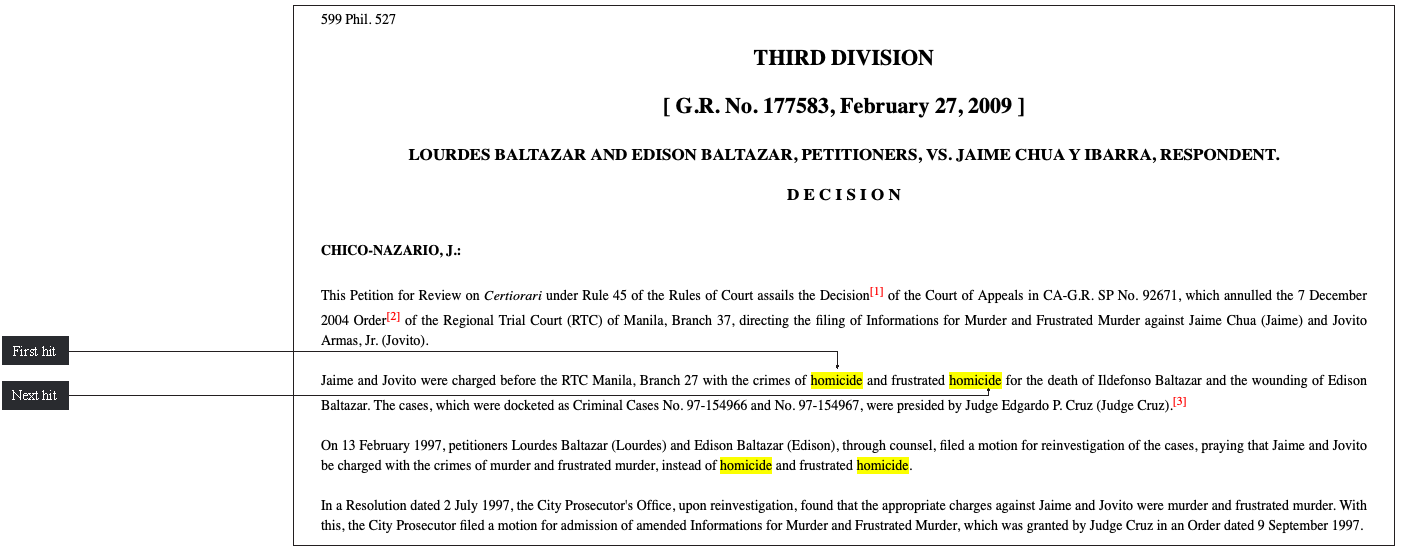Main search form
Description
- I. Categories
- Document categories available in the E-library.
- II. Indexes to search
- Types of documents available from their respective categories.
*Pro tip: You can select multiple indexes to search by holding down the CTRL key and clicking on the index names. - III. Search query
- The term or terms to be searched.
*Pro tip 1: when a phrase is used and more words are included, put the phrase in “ ” marks and use all of the words.
*Pro tip 2: No limit as to the word to use. - IV. Search request
- Allows the searcher to control the manner by which the search term is fetched in the database. Below are the descriptions of the various selections:
- All of the Words
- All words used must be present in a document.
- Any of the Words
- It is any sequence of text, like a sentence or a question.
- The exact phrase
- When the search query involves multiple/several words.
- Boolean
- Boolean searches allow you to combine words and phrases using the words AND, OR and NOT (otherwise known as Boolean operators) to limit, widen, or define your search.
- Boolean search operators
-
- The Boolean search operator AND is equal to the "+" symbol.
- The Boolean search operator NOT is equal to the "-" symbol.
- The Boolean search operator OR is the default setting of any search engine; meaning, all search engines will return all the words you type in, automatically.
- V. Search
- Click this button to execute the search.
- VI. Advanced options
- Additional options to fine tune your searches. Description of selections below:
- Stemming
- Extends a search to cover grammatical variations on a word.
- Fuzzy searching
- This option will find a word even if it is misspelled.
- VII. Sort type
- Arranges items in a certain sequence or in diffrent sets according on what type of sorting the user requires. Description below:
- Hits
- Sort by “hits” based on your search term. Lets you order the result set by how many times the search term occured in a document.
- Date
- Sorting by “date” works like sorting by hits, except that the most recent documents are returned instead of the most relevant.
Search results page
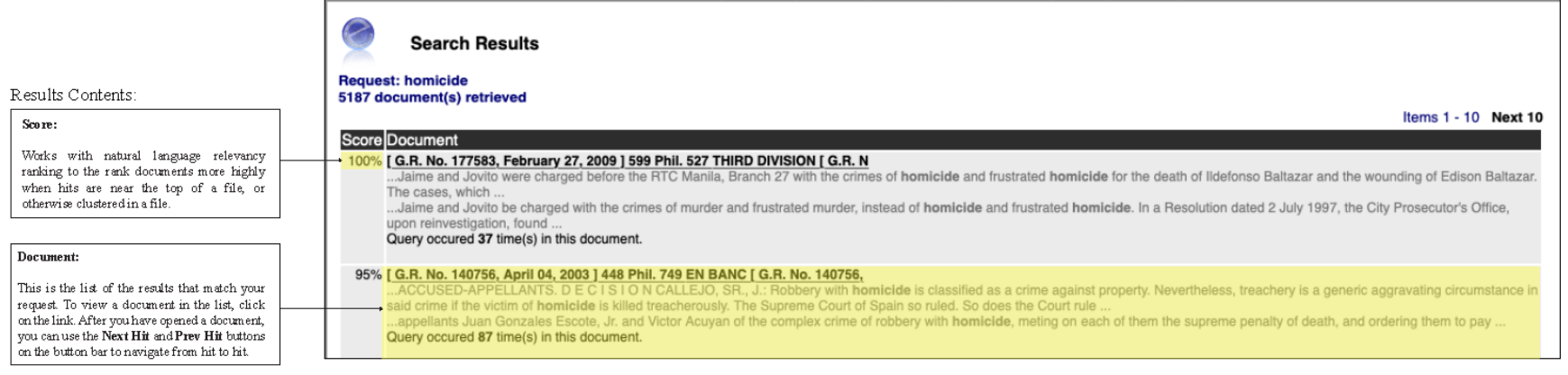
Search Result Navigation Menu

- I. Home
- Go back to the main webpage.
- II. First Hit
- Jump to the first occurence of the search term.
- III. Prev Hit
- Jump back to the previous occurence of the search term.
- IV. Next Hit
- Jump forward to the next occurence of the search term.
- V. Back to Results
- Go back to the search results page.
- VI. Print
- Opens the print dialogue.
- VII. Logout
- Terminates your current session.
- VIII. Help
- Additional help information.
Sample screen *with hits highlighted